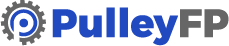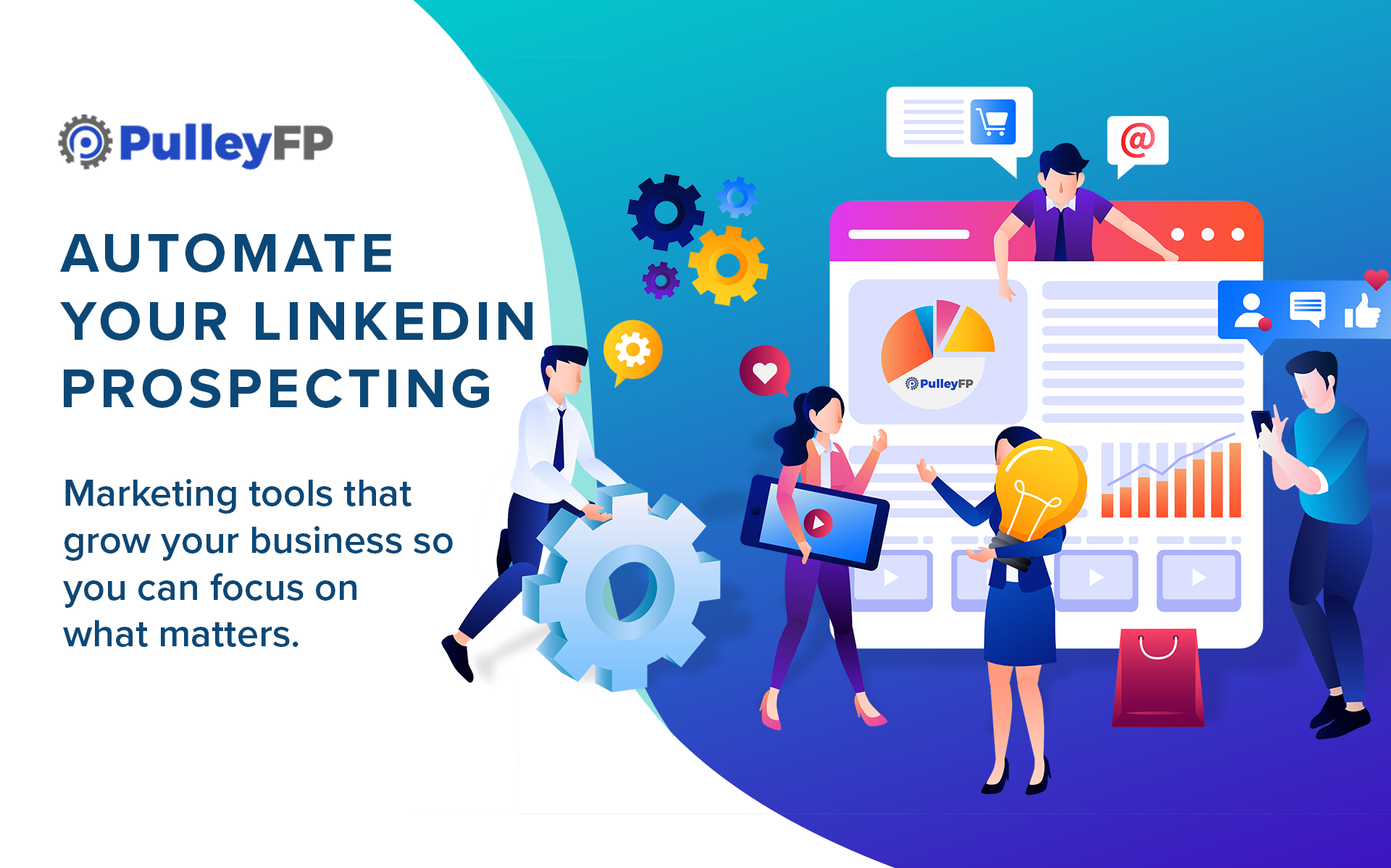Growing your business is about getting a pipeline of potential customers. This can be time-consuming and tedious. At PulleyFP – we’re all about helping you free up time and resources by automating your LinkedIn lead generating strategy. This really works well business to business as it is easy to use the search tools to find connections that are in your niche and determine who the decision-makers are. These connections can help drive your business forward.
To connect with prospects it is important to take a personalized approach when sending requests. Your goals is to build relationships. With Octopus CRM you can automate the process, but keep the connection personal. With Octopus CRM, an automated software that is compatible with LinkedIn Sales Navigator, you can reach more qualified prospects in less time. This reasonably priced software gives you the tools to leverage automation to increase leads through LinkedIn.
Octopus CRM Plans
Starter $6.99 per month gives you:
- Customer Relationship Management with Stats
- Personalized Auto Invites
- Ability to Connect with Premium LinkedIn Users Only
Pro $9.99 per month offers:
- Everything that is included in the Starter Plan, plus:
- Automated Bulk Messages
- The Ability to Auto View Profiles and Auto Endorse Skills
Advanced $14.99 per month includes:
- Everything that is included in the Starter and Pro Plans, plus:
- The Ability to export/import data and Build Sales Funnels
Unlimited $24.99 per month provides:
- Everything that is included with the Starter, Pro and Advanced Plans, plus:
- Integration with Zapier and Hubspot
- Activity Control
- A Personal Account Manager
All of these plans offer a 7-day no-obligation trial and the ability to cancel at any time with
no credit card required. These plans are billed monthly or annually.
Which should you choose? Choose the plan that works for what you want to accomplish. Your best
bet is the advanced level as you are able to build an impressive amount of funnels for a great price.
Putting Octopus CRM to Work with Linked In Sales Navigator
LinkedIn Sales Navigator is a great tool for prospecting and can be linked with Octopus CRM to pull lists of prospects that you want to connect with and build relationships with. LinkedIn Sales Navigator is available for around $70 per month in addition to the $140 license. While this may seem expensive, this is about getting results and when combined with Octopus CRM this tool is essential.
Sales Navigator allows you to search for prospects in a certain niche and then fine-tune a list that you will use to expand your network. While searching through possible connects you are able to search by their location and degree of connection. Those 1st degree people are who you are already connected with.
For the purpose of this post, growing your prospects through automation, we will focus on those 2nd and 2rd degree connections. Third degree connections are people with whom you have no connects and as such they are less likely to connect with you. The 2nd degree connections is where you should aim your focus. These people are not currently connected with you but they are connected through mutual connections. These people are more likely to accept an invitation to connect.
You can then filter your search results by searching by company, industry, seniority level, and their function, length of service with a company, the company’s headcount and their title. This versatile tool helps you find prospects that meet specific requirements that you outline.
Connecting LinkedIn Sales Navigator with Octopus CRM and Getting Started
Once you have purchased and installed Octopus CRM, you will simply find the widget on the tool bar that gives you access to the program. You will then take your filtered list in Sales Navigator and click the Octopus CRM icon to create a campaign. You will type in how many profiles you want to send, the program allows up to 1,000. Once you click “send to CRM”, click CRM just below it and you will be taken to Octopus. You will then see this list in Octopus CRM.
Once you are in Octopus CRM all of the list will import into the connect tab on the let. Under “personalize” there is a text box that allows you to personalize you request message using the personalization tools just above the box. You can personalize the message by starting the message with a greeting using the prospects last or first name, company name or position. You will pull in the information from the list. When writing your message, keep it simple and open ended. This is not where you send a lengthy and complex message. This is just an introduction and invitation to connect.
On the right side of the screen you will find the names on the list. It is always best to review those names and filter out any that are not legitimate names. Often people use emoji’s and this will absolutely appear to be an automated message if the prospect is addressed that way. We want to use automation to make this process easier, but we cannot forget to make these messages personal.
With the message complete, you can complete the “How Many Users to Connect” box. While you can choose up to 100, it is wise to stick with 50 per day. Those 50 should then be divided into 25 that can be sent at two different times of the day: once in the morning and once in the afternoon. Hit launch and you have launched your campaign, LinkedIn will automatically start sending out those connection requests. You will be well on your way to making connections, building relationships, and growing your business.
Don’t Forget Follow-Up
By clicking “assign” you can choose what happens after these messages are sent. This is where you start building that all-important funnel. Set up a follow up message for your new connects. It can be a simple greeting or “Thank you for connecting with me.” You can set these messages up under the “messaging” tab found on the left bar. When you have crafted your letter, you can assign the letter to a particular campaign. Again you will type in the number of people you wish to send the message to. Don’t forget the 50 per day, 25 at a time rule we covered. Click launch and you will have followed up with your new connects.
Helpful Tips:
👉 Use Loom video sharing software to record a vireo of you, your screen or both. Record a personalized introduction that gives your connects a chance to get to know who you are and get a feel for your personality. In the video tell them a little about who you are and how you help people.
👉 You can export those contacts to a CSV, allowing you to extract their email addresses and send a cold email introduction, but do this sparingly.
That’s all there is to automating with linked in. Get started getting your message in front of the most people possible with Octopus CRM.